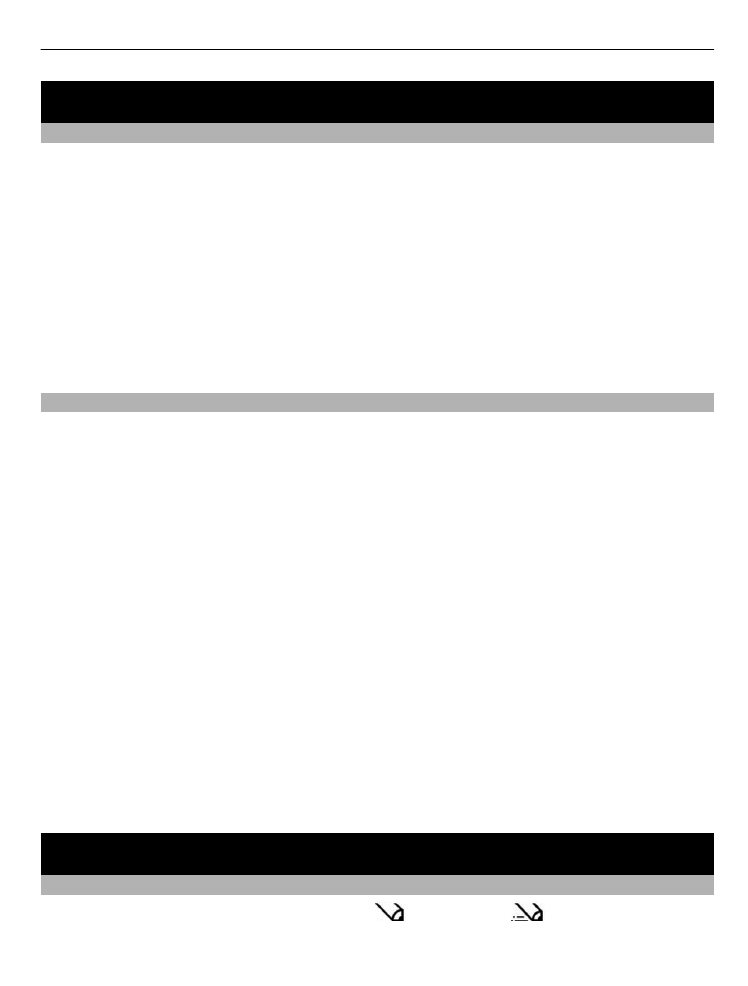
Switch between text input modes
When writing text, you can use traditional
or predictive
text input.
Contacts 17
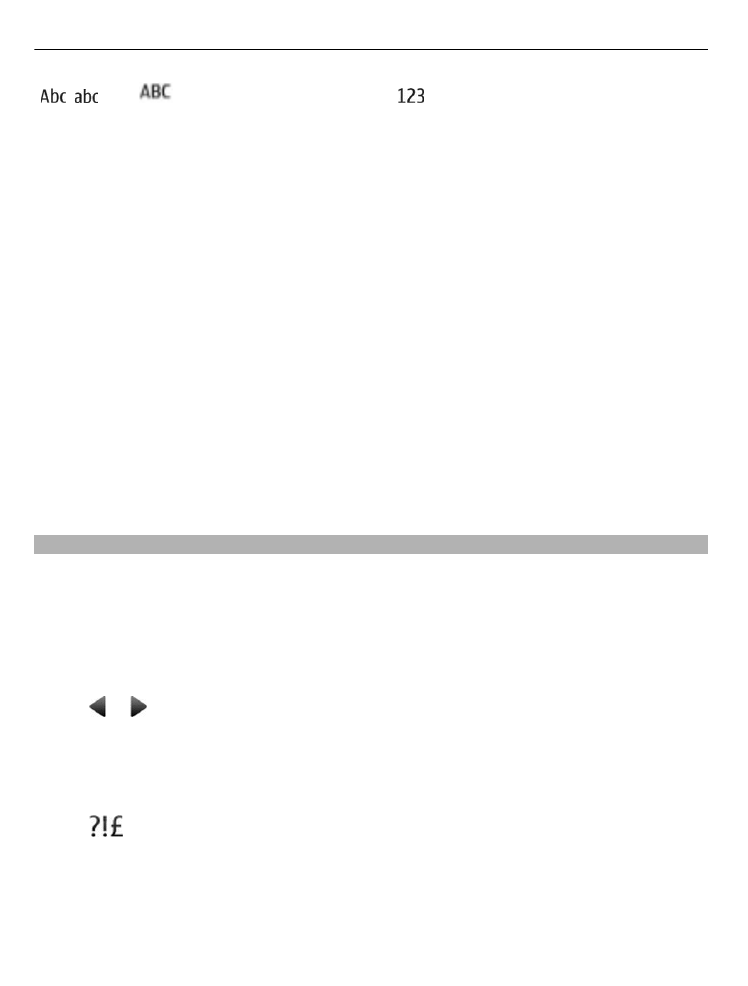
, , and
indicate the character cases. indicates that number mode is
activated.
Activate or deactivate predictive text input mode
Select
Options
>
Prediction
>
Prediction on
or
Prediction off
. Not all languages are
supported by predictive text input.
Switch between character cases
Press #.
Activate number mode
Press and hold #, and select
Number mode
. To return to letter mode, press and hold
#.
Tip: To quickly enter an individual number, press and hold the number key.
Set the writing language
Select
Options
>
Writing language
.
Tip: To activate number mode, activate or deactivate predictive text input mode, or set
the writing language, you can also press and hold #, and select the appropriate option.