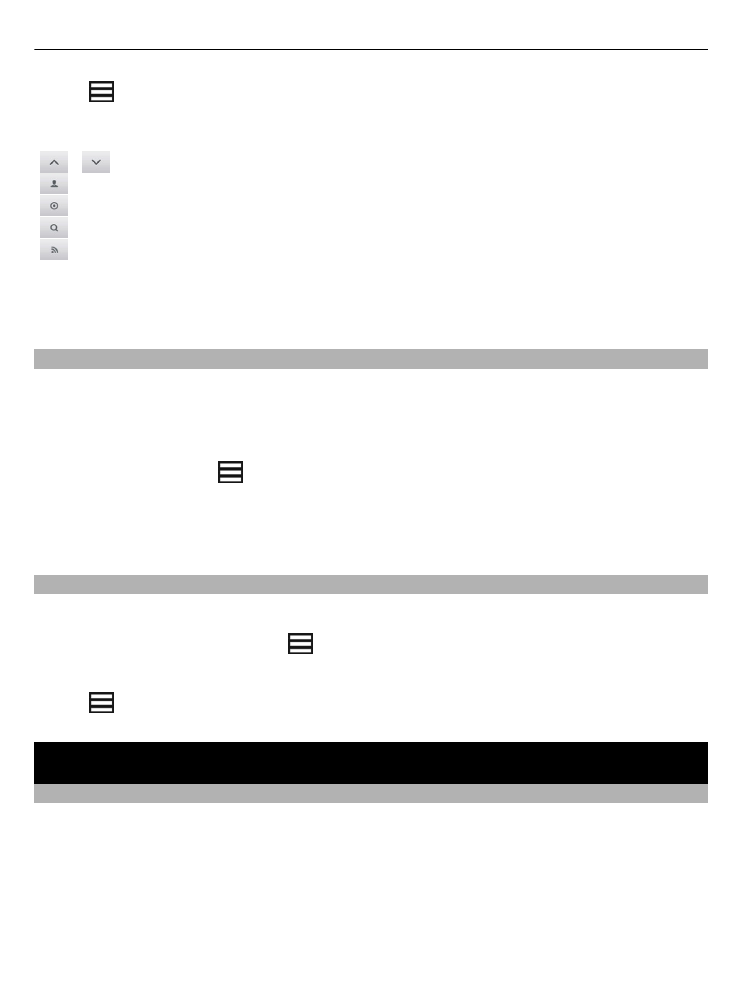
About Communities
Select
Menu
>
Applications
>
Apps and games
>
Communities
, and sign in to your
relevant social networking services.
With the Communities application, you can enhance your social networking experience.
The application may not be available in all regions. When signed in to social networking
services, such as Facebook or Twitter, you can do the following:
30 Keep in touch with your online friends
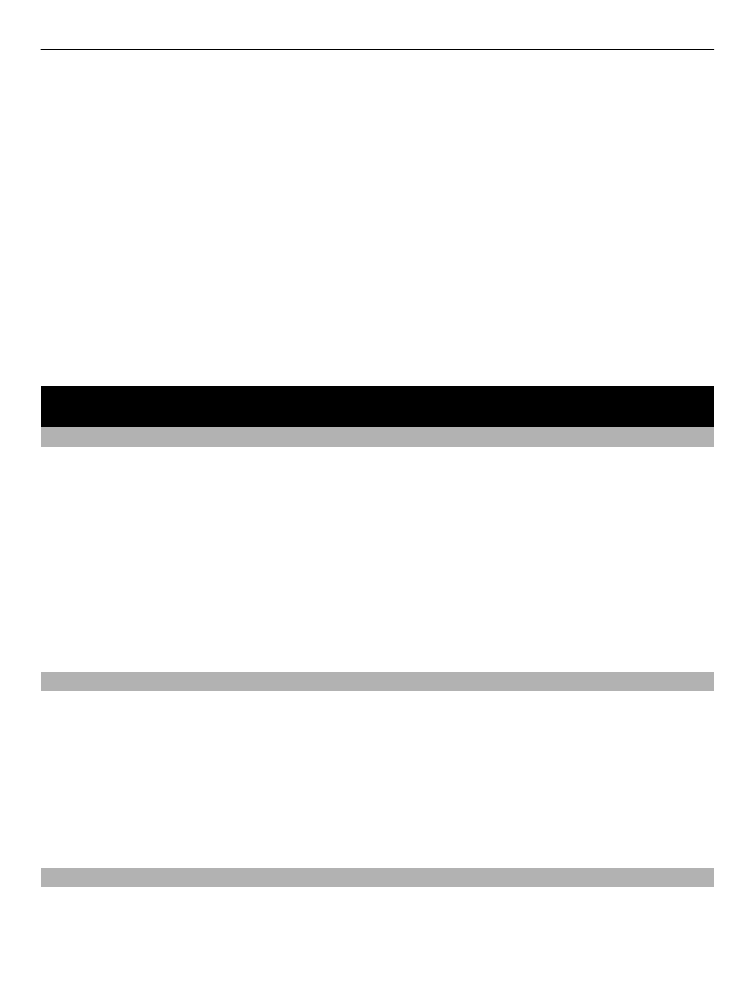
•
See your friends' status updates
•
Post your own status update
•
Instantly share pictures you take with the camera
Only those features that are supported by the social networking service are available.
Using social networking services requires network support. This may involve the
transmission of large amounts of data and related data traffic costs. For information
about data transmission charges, contact your service provider.
The social networking services are third party services and not provided by Nokia. Check
the privacy settings of the social networking service you are using as you may share
information with a large group of people. The terms of use of the social networking
service apply to sharing information on that service. Familiarise yourself with the terms
of use and the privacy practices of that service.
Mail and chat
About Mail
Select
Menu
>
Messaging
>
.
You can use your phone to read and send mail from your mail accounts from different
mail service providers.
Using services or downloading content may cause transfer of large amounts of data,
which may result in data traffic costs.
If you do not already have a mail account, you can create a Nokia account, which includes
Nokia's Ovi Mail service. For more information, go to www.ovi.com. With your Nokia
account, you can access all of Nokia's Ovi services.
Send a mail
Select
Menu
>
Messaging
>
and a mail account.
1 Select
Options
>
Compose new
.
2 Enter the recipient’s mail address and the subject, and write your message.
3 To attach a file, for example, a picture, select
Options
>
Attach
>
From Gallery
.
4 To take a picture to attach to the mail, select
Options
>
Attach
>
From Camera
.
5 Select
Send
.
Read and reply to mail
Select
Menu
>
Messaging
>
and a mail account.
1 Select a mail.